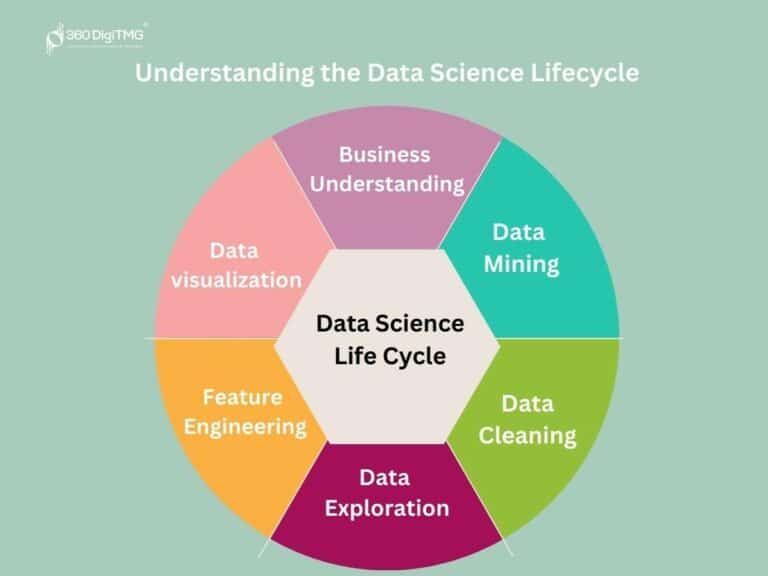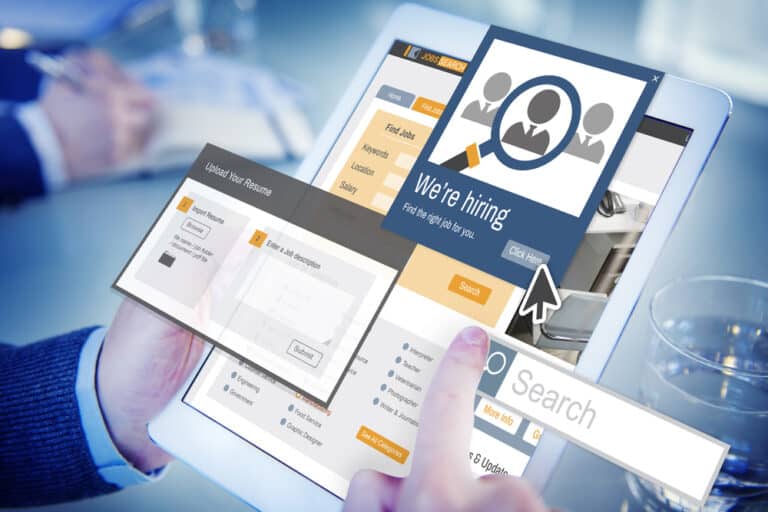Determine Printer Type
Connecting to a printer can be a daunting task, but with the right instructions and knowledge it can be done quickly and easily. In this article, you’ll learn how to determine your printer type, choose the correct connection type, install printer drivers, connect the printer to your computer, and test the connection.
By following these simple steps, you’ll have your printer up and running in no time!
Knowing the type of printer you’re connecting is key, so be sure to determine that first! There are many different types of printers, ranging from budget inkjets to high-end laser models. Each printer model will have its own network setup requirements and capabilities.
For example, some traditional inkjet, laser or the best monocrome printers may require a wired connection while newer models may be compatible with wireless networks. Make sure you know which type of printer you’re working with before beginning the connection process. This will help ensure that you choose the right connection type for your setup and maximize your printer’s capabilities.
With this information in hand, it’s time to select the best way to connect your printer to your computer network.
Choose the Right Connection Type
Deciding on the right connection type for your printer can be overwhelming, but don’t worry – you’ve got this! There are two main options when it comes to connecting a printer: wired and wireless connections. Wired connections require a physical cable connected from the printer to the computer, while wireless options allow you to access the device remotely. | | Advantage | Disadvantage | | Wired connections are more secure since they’re not as vulnerable to hacking. | Printer must remain close enough for the cable to reach. | | Wireless options offer convenience with no physical cables needed. | Setup can be more complex than with wired connections depending on your router setup. | No matter which option you choose, understanding your printer’s capabilities and specifications will ensure that you make an informed decision about how best to connect it. Without even realizing it, you’ve already made great progress in setting up your new printing experience – now it’s time for the next step!
Install Printer Drivers
Installing printer drivers is an important next step to get your printer up and running. First, find out what driver you need for your specific model of printer. You can visit the manufacturer’s website or consult their user manual for troubleshooting tips and download options.
Once you have identified the correct driver, download it onto your computer. Then, run the installer to add it to your system. Installing the proper driver ensures that all communication between your device and the printer is properly configured—it’s essential for successful printing.
With that completed, you can move on to connecting the printer with your computer.
Connect the Printer to Your Computer
Once you’ve downloaded and installed the appropriate printer driver, it’s time to get your printer up and running by connecting it to your computer.
Make sure that the driver you downloaded is compatible with the model of printer you have. If not, you may need to download a different version of the driver or seek out an alternative solution for your printer setup.
Connecting the printer may vary depending on what type of connection it has. For example, most wireless printers require a USB cable in order for them to be connected to a network or laptop directly.
Once everything is connected properly, turn on both devices so they can begin communicating with each other.
From there, you should be able to start testing the printer connection and printing documents!
Test the Printer Connection
Now it’s time to make sure your printer is running properly and ready for use! To test the connection, you’ll need to troubleshoot any issues that may arise.
Depending on the type of printer you have, there are a few different ways to go about this. First, check if the power cable is connected and the printer is turned on – that’s a good starting point!
Next, identify which type of connection your devices require: USB or Wi-Fi? If both computers are connected through Wi-Fi, be sure to double-check your network settings.
Once everything looks good in terms of setup, print out a test page from your computer. This will help you determine if there are any issues with connectivity or compatibility between your device and the printer.
After printing out the test page, review it carefully and look for any errors or discrepancies. This should help you identify potential solutions for any problems you’ve encountered so far. Make sure all colors are correct and no lines are missing from the text before moving further into usage.
These four steps should help you get started with testing the printer connection:
- Check the power source and turn on the device.
- Identify which type of connection is needed.
- Double-check Wi-Fi settings (if applicable).
- Print out a test page and review it closely.
Frequently Asked Questions
How do I find the IP address of my printer?
Surfing the net for your printer’s IP address is like searching for a needle in a haystack. To make it easier, check if connecting wirelessly is an option and install printer drivers accordingly. Then, access your network settings to locate the device’s IP address. This should be the simplest way to connect your printer!
My printer is not connecting to my WiFi network, what should I do?
Check if your printer is compatible with your wifi network. If so, try reinstalling the driver for your printer. Make sure you have the latest version installed and that it’s properly configured.
What type of printer should I buy for my home office?
When looking for a printer for your home office, consider the features you need and how easy it will be to set up wirelessly. Look at reviews and research models that offer good value for your money.
How do I make sure my printer is secure?
Secure your printer like a fortress – set up passwords and update security regularly. Make sure you don’t leave it open for any unwanted guests to sneak in. Keep an eye on the latest security patches and be diligent about updating them.
How do I troubleshoot printer connection issues?
If your printer isn’t connecting, first check its compatibility with your device. Then, ensure the wireless configuration is correct. Troubleshooting should solve the issue.
Conclusion
You’ve made it! Congratulations on getting your printer connected to your computer. All that’s left is to give it a test run and see if everything works correctly. With a bit of luck, you should be able to print out all of your documents without any hassle.
Who would’ve thought it was this easy? Surprise, surprise – connecting a printer isn’t as daunting as many make it out to be! So relax and enjoy the convenience of having all your printing needs taken care of at home or in the office.