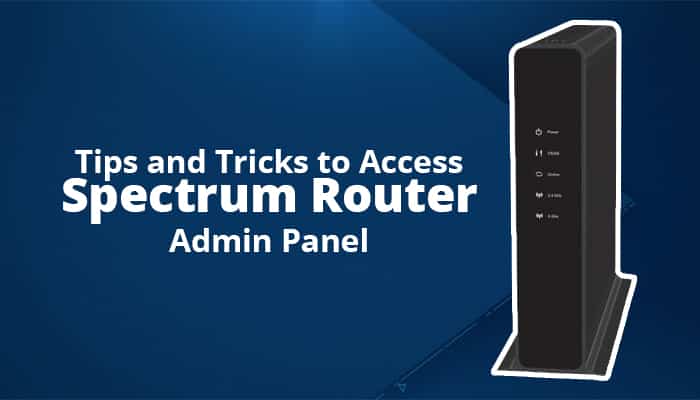The use of networking devices is on the rise. That said, devices like Spectrum Routers are increasingly being used for fulfilling networking requirements of many individuals worldwide. Once you complete setting up the device, you can use devices like desktop computers, smartphones, tablets, iPads, etc. to connect to the router and access the internet. However, this requires you to do the Spectrum default router login and configure the device properly. You must know how to access the Spectrum Router admin panel so that you can set the device up and make necessary changes such as changing the wireless network name, changing the WiFi password, and many more.
Read on to explore how you can log into the admin panel of a Spectrum Router and configure the device for accessing the internet.
Prerequisites to Access Router Admin Panel
Before you access the router admin panel, you need to know what the default IP address of the router is, what is the username, and the router login password. Once you gather this information, you can start with the process of accessing the router admin panel. You can refer the user manual that comes along with the router package or flip the router to locate the router login credentials. The details are mentioned at the back or bottom of the router.
How to Access Spectrum Router Admin Panel?
Once you gather all the information requires to log into the router, follow the below-mentioned steps to access the router admin panel:
-
Connect your computer to the router using an Ethernet cable.
-
Connect one end of the Ethernet cable to the LAN port of your computer and another to any of the LAN ports of the router.
-
Once the connection is established, open an internet browser on your computer.
-
Type 192.168.0.1 in the browser’s address bar and press Enter to open the router sign-in page.
-
Enter the router login credentials in the required fields. Click “Login”.
-
You are now logged into the router management console and got access to the router.
After completing the steps mentioned above, you can click on the various tabs to make necessary changes to the router settings. During the process, if you see the Spectrum Router blinking red, don’t panic. It usually occurs due to connectivity-related issues. Ensure that all the cable connections are properly done. Besides, a firmware update can also trigger the red light to flash rapidly. It should stop flashing in a maximum of 20 minutes. However, if it exceeds this time limit, try restarting the router and check if it resolves the problem. If the issue persists, reset the router by pressing and holding the router’s reset button for about 10 seconds. The status lights of the router will flicker and the router will restart.
Tips to Change Spectrum Router wireless password
After accessing the router admin panel and setting up the router, you can do the Spectrum.net/inhomewifi change password easily. All you need to do first is click on the “Wireless Settings” tab. The next screen will prompt you to enter the current wireless password and then enter the new password. You need to enter the new wireless password again to confirm. The last step requires you to click on “Apply” to save the changes you made.
This way you can change the wireless password of the Spectrum Router. It is better to go through the user manual, especially if you are new to routers. The manual includes detailed information about the router such as the device’s specification, installation procedure, setup guidelines, and many more.